Downloading your videos
After your wedding is filmed and we start sharing the videos with you, we’ll use a Vimeo showcase to make it easy to find, watch and share all of your favorite moments from the day.
At the end of each wedding season I mail out packages that include a thumb drive with backups of the files that you’ve purchased, but you can also download the files on your own at any time so that you have them backed up.
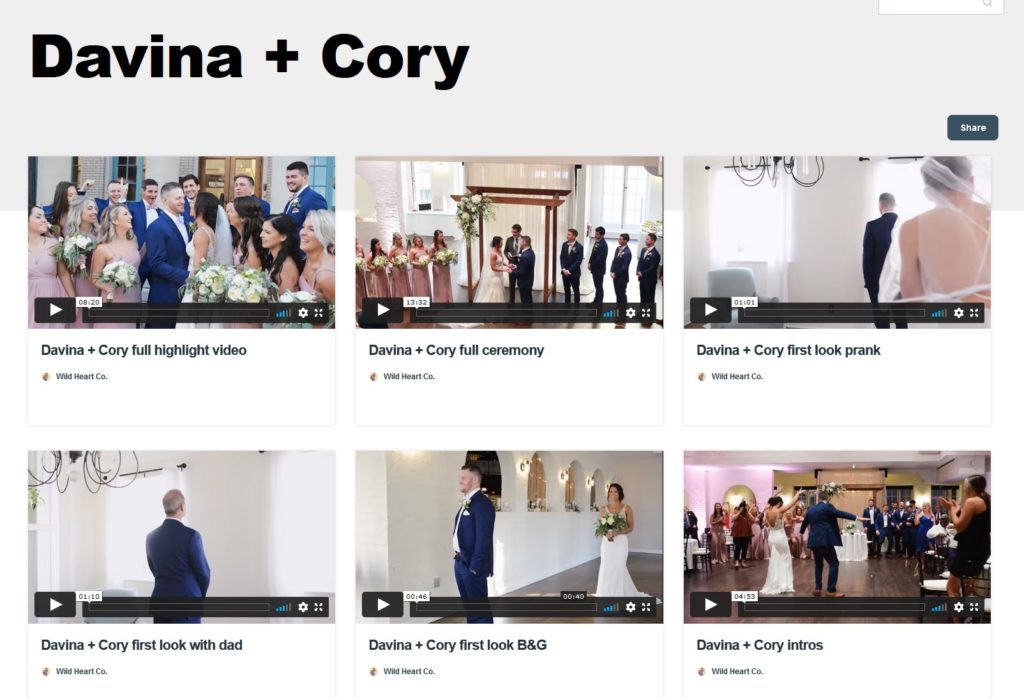
Desktop
I recommend downloading these files to your desktop, since the file sizes can be quite large.
Step 1
Click the download button located underneath the video player.
Step 2
When prompted with a menu of downloading options, choose the version of the video that you want to download. The options, depending on what the video creator has allowed, are SD 240p, SD 360p, SD 540p, HD 720p, HD 1080, and the original video. 3
Step 3:
Once you’ve selected the format you want to download the video in, the video file will download to your computer where you can open it directly.
Occasionally, depending on the browser you are operating on, the video may open in a new tab and start playing (rather than downloading). If this happens and you are on a Mac computer, simply hold down the control key and select the link, then choose “save link as” or “download linked file.” If you are on a Windows computer, right-click on the link and select “Save as” or “Save target as.”
Mobile
We specifically design the sneak peek to be a small, quick video that you can post to social media. I’ll email you a direct link to download your sneak peek which will make it super simple. But if at any point in time you want to download any of your other files, use these instructions:
1. Launch the Vimeo app.
2. Open the video you want to download.
3. Tap the three dots either in top right of the video player or just beneath the right bottom corner of the player.
4. In the menu window that appears, select “Add to offline playlist.”
5. To access your offline playlist, tap the bookmark icon at the bottom of the screen to the right of the + button.
6. Switch over to the Offline tab.